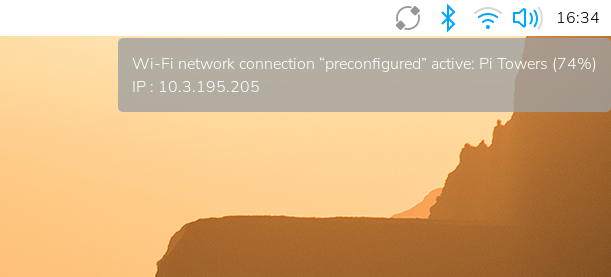Tired of setting up your Raspberry Pi with SSH? Try VNC!
Have you ever had to change a setting on your raspberry pi, which required to check the graphical interface? This can be very annoying, as you have to often plug in a keyboard and mouse and display into the raspberry pi, just to interface with it. A much easier way to deal with this, is to use VNC!
VNC relies on a communication protocol, very similar to SSH, which allows computers to connect to each other, but instead of just opening a shell, VNC allows remote desktop access, which includes being able to interact with a devices graphical output, and to use your computers keyboard and mouse. This comes in very handy when working on projects that use user interfaces, such as debugging the Magi-chess machine at M5! The Magi chess machine’s code would not run certain features of the screen unless a graphical window was opened, which isn’t possible when using SSH. By using VNC, we were able to debug more parts of the project, and get it closer to working.
How to get it working!
First, we have to check our IP Address. The easiest way to do this is to run the command, hostname -I.
This command will output the IP Address of the raspberry pi. It’s important to know that unless you port-forward the port that VNC uses (usually 5900), you must be on the same network as the raspberry pi. After we do this, we just have to enable VNC in the raspberry pi config menu. To do this, type in sudo raspi-config in your terminal, and go into interface options. In this menu, you should see a tab that says `VNC`. Once you select this and press enter, the VNC service on the raspberry pi should be running.
You can now use the IP address you found previously, along with the password to your user account. I recommend TigerVNC as the VNC client to use. It’s very simple to use, and just asks for the hostname (IP address) of your device, and the username and password.